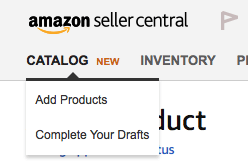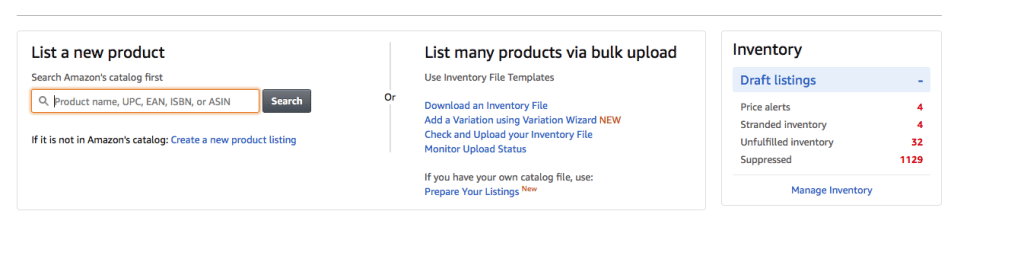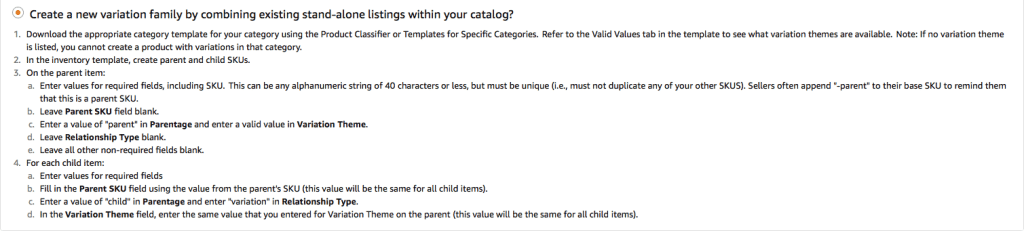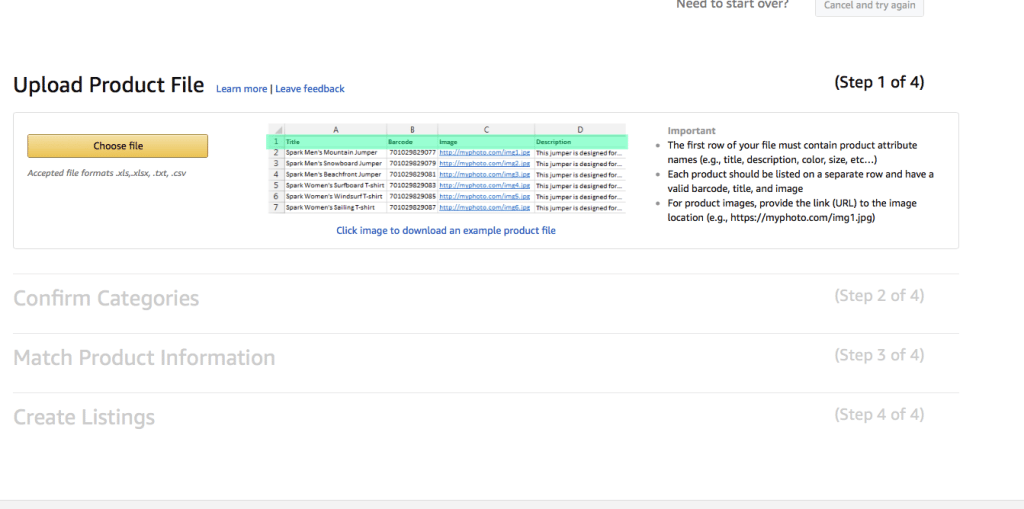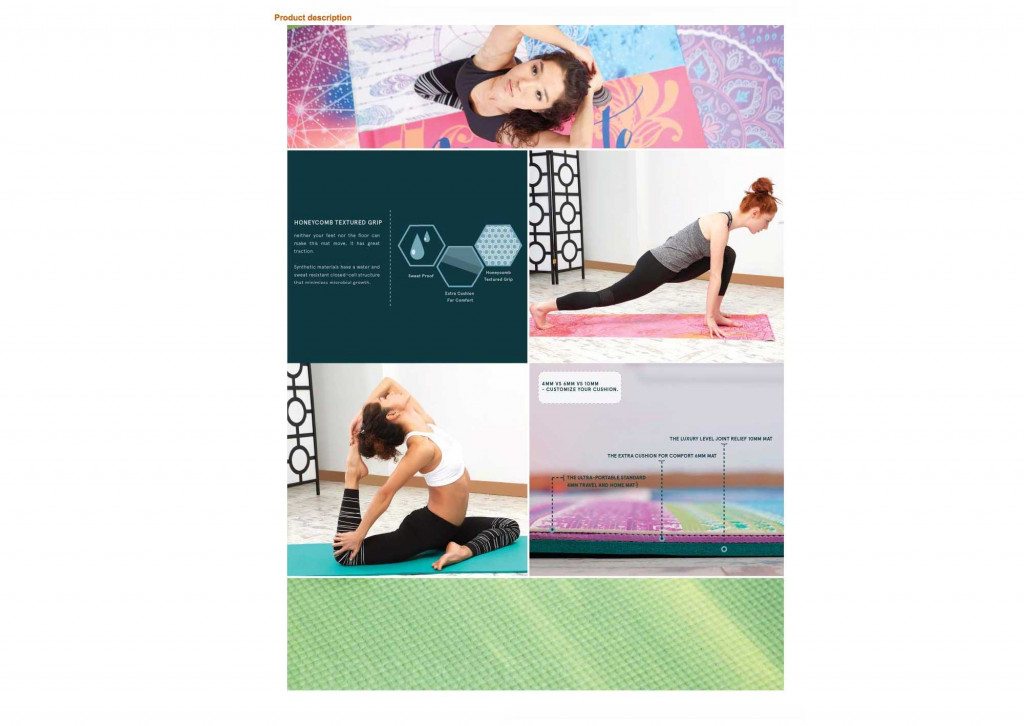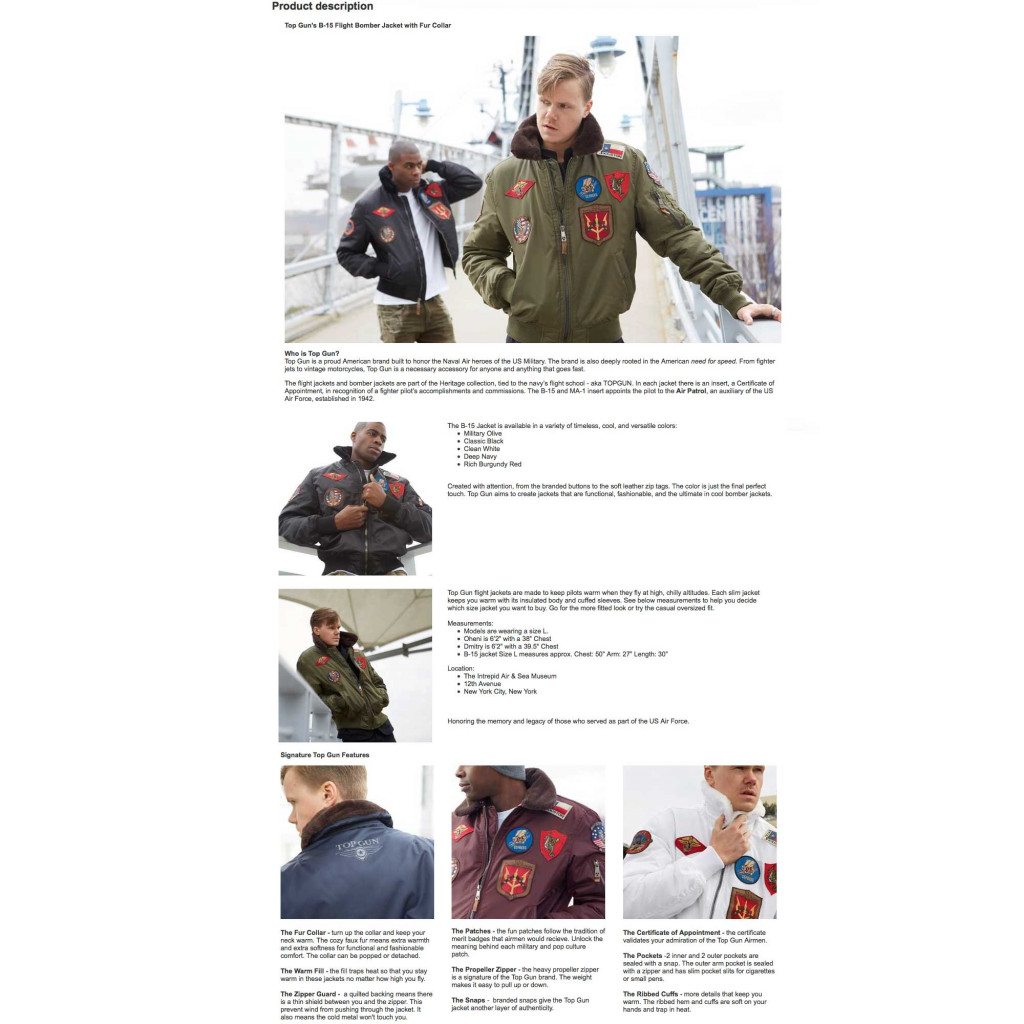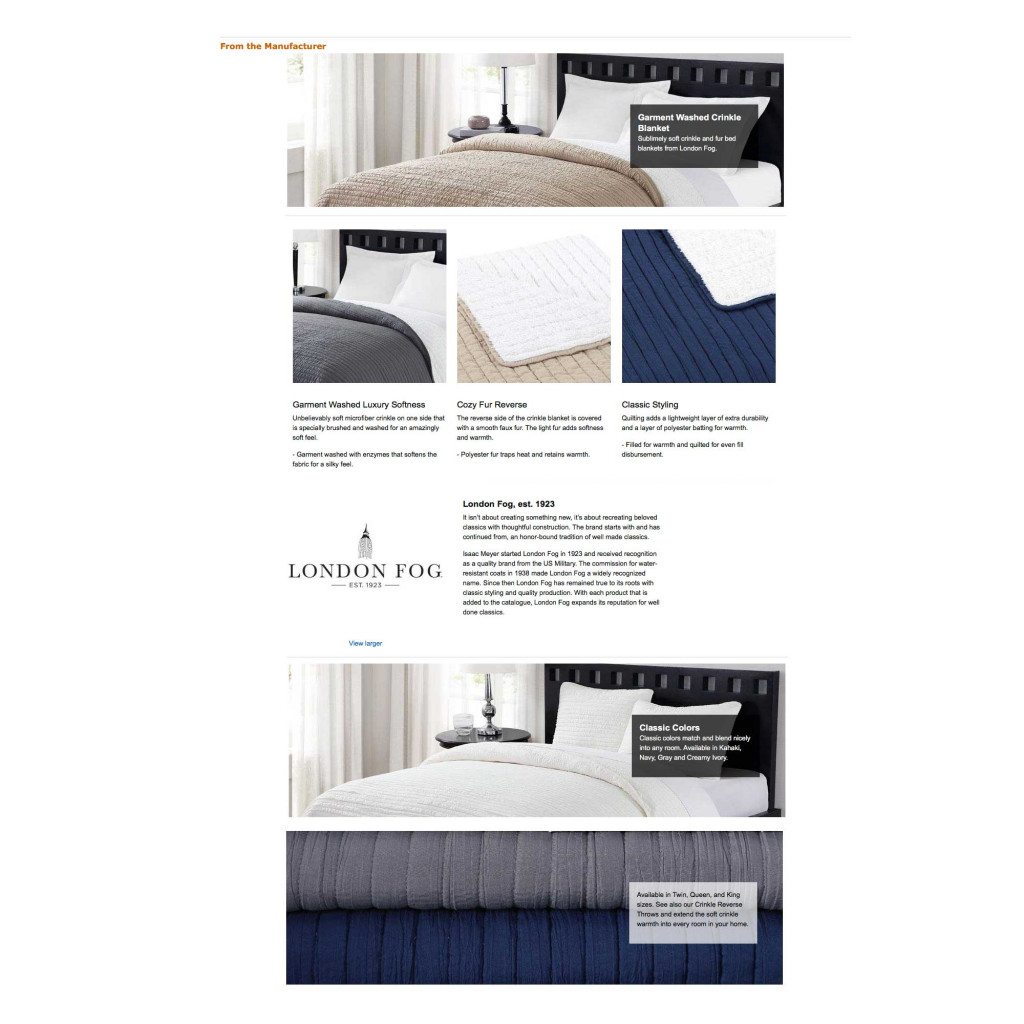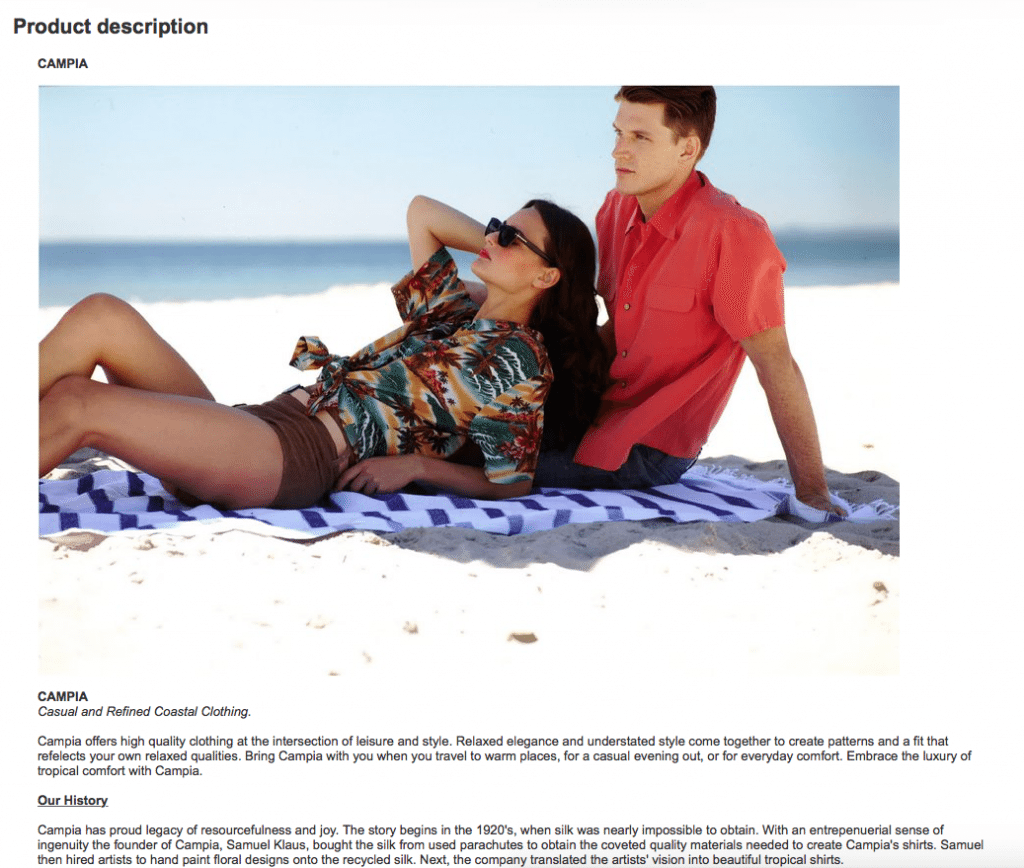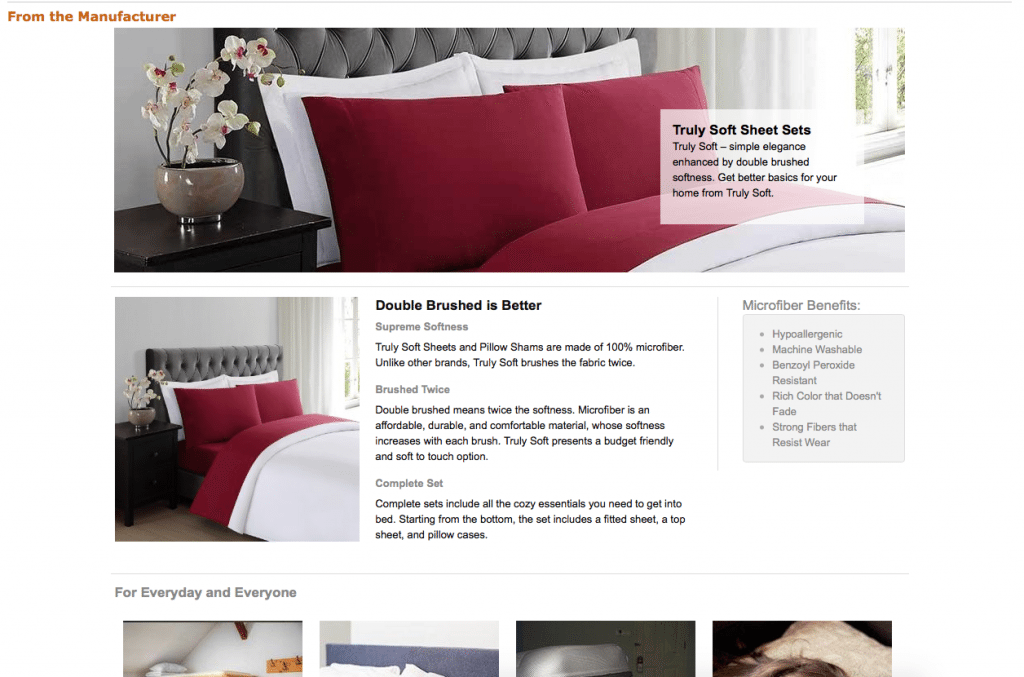Amazon is listenting to sellers and trying to make the uploading or the ‘build’ process a bit easier. There is a *New* feature that arrived June, 2017. this feature is the Catalogue tab.
Summary:
1. ) You can now use Complete Your Drafts ‘drafts’ to edit builds that are missing information when you uploaded them. — HOWEVER it seems this is still in beta and we get an error page. > The other features are working immediately.
2.) The ‘Variation Wizard’ makes it easier to add variations. It is particularly exciting because it is geared towards already existing products.
3.) Prepare Your Listings: There is now a simplified, guided, way to quickly add products to your catalogue with the minimum amount of information needed.
What’s in the tab?
There are two sub tabs: Add Products and Complete Your Drafts.
Add Products
Add Products has not changed too much from when the tab lived under Inventory. Still, there are a few exciting new features once you click into the subcategory: First the Variation Wizard and second the Prepare Your Listings.
Variation Wizard
The most exciting part of the Variation Wizard is that you can use it to group previously created products. This is a key step in making product catalogues more manageable. I would also imagine that it reduces the amount of cases that request groupings from the Amazon Seller team.
A.) Step by step instructions for the first option, “Add to or update an existing variation family” :
- Choose what I call a “source” ASIN. This will be the ASIN that you are going to group On To.
- Add in the required information
- SKU
- Product Name
- External ID Type
- Variation Theme
- Theme Attributes (Size, Color)
- Size Map
- Condition
- Quantity
- Price
- Hit Save.
B.) The second way is the group stand along products.
For this method you need to use a template and choose which product will be the ‘parent’ item. Then follow the detailed instruction given by amazon.
Prepare Your Listings
This is a step by step instruction guide to creating new products. There are 4 steps. No macros or huge amazon files to contend with. We recommend downloading the sample file, and using it as your guide. Once you start the process you can go to the next step where you will immediately see if you were successful on the step before. Try this method for immediate product gratification.
Complete Your Drafts
This is still a mystery! While Amazon has let the page go live, I keep getting an error message when I hit ‘edit’ (as of Wednesday June 28th 1:57 PM). Don’t worry Amazon Sellers, I’ll definitely be back when this feature is working to publish another post.